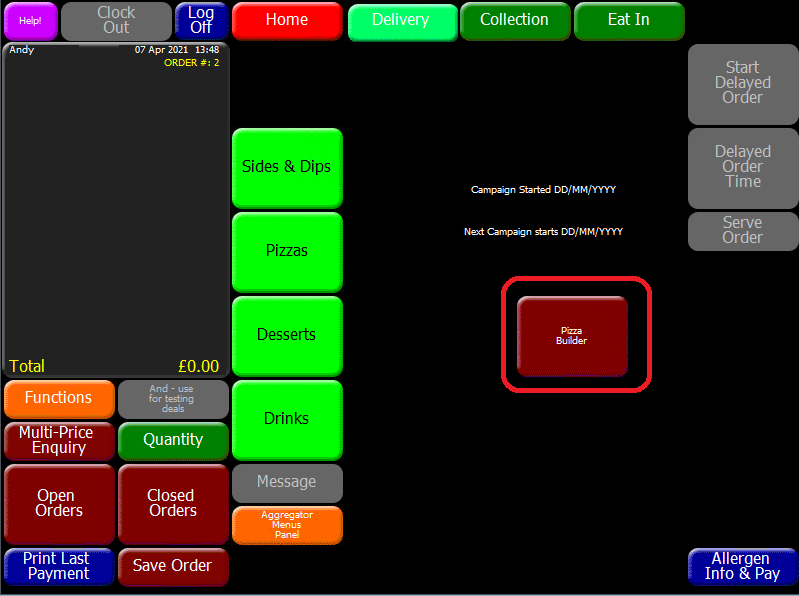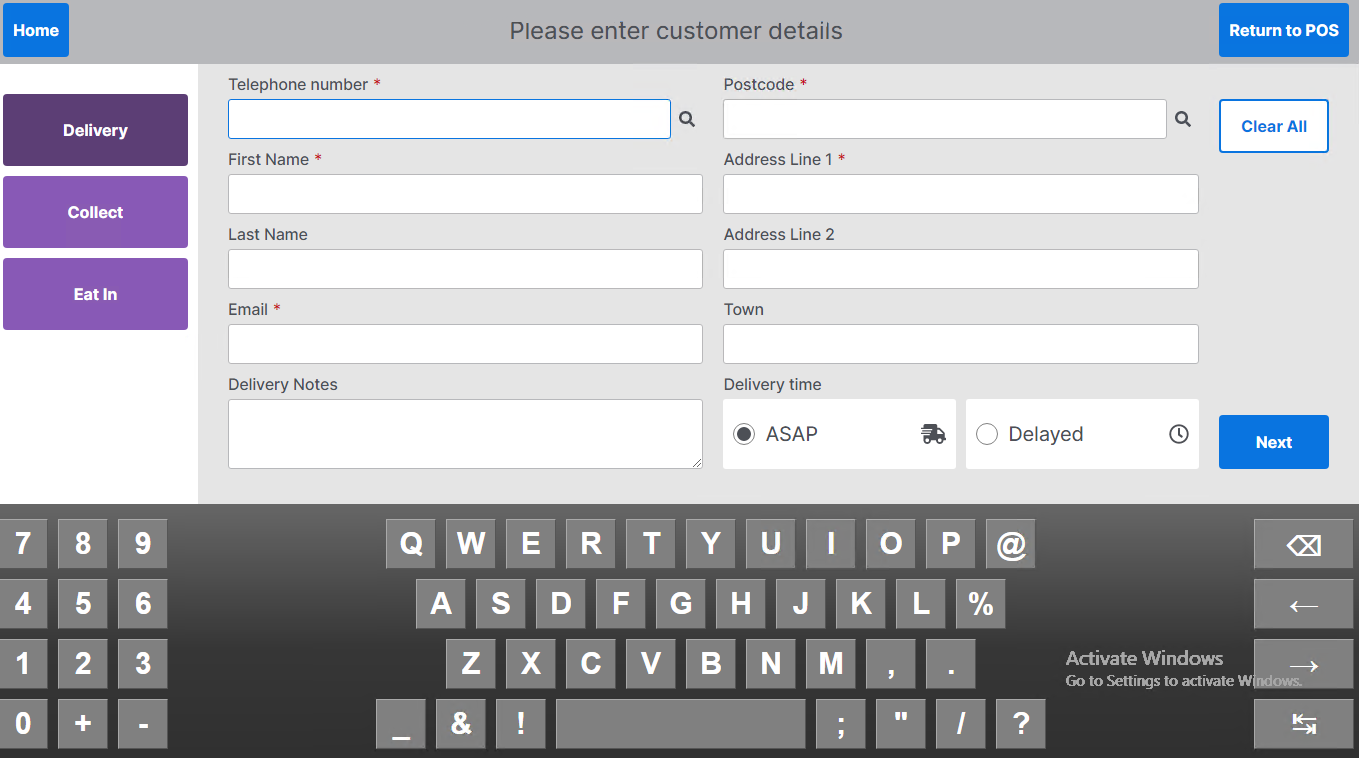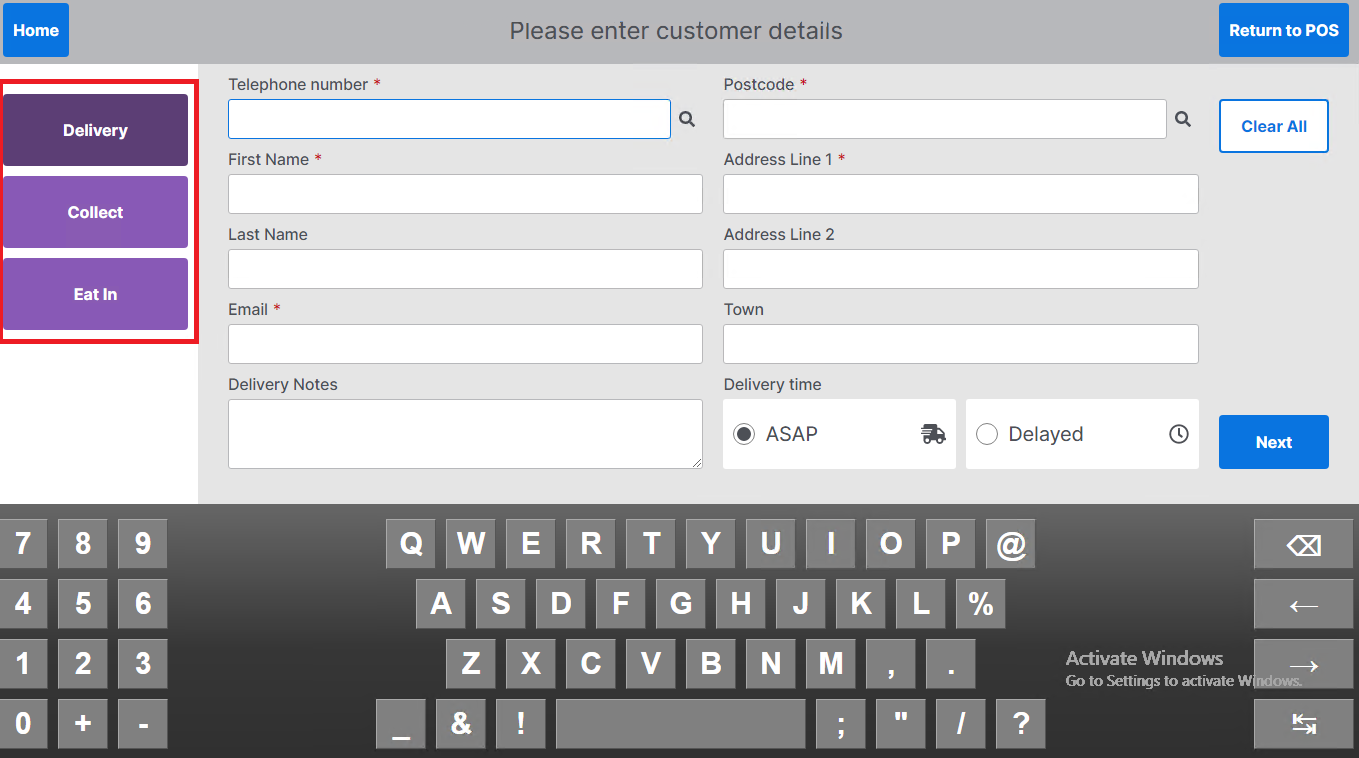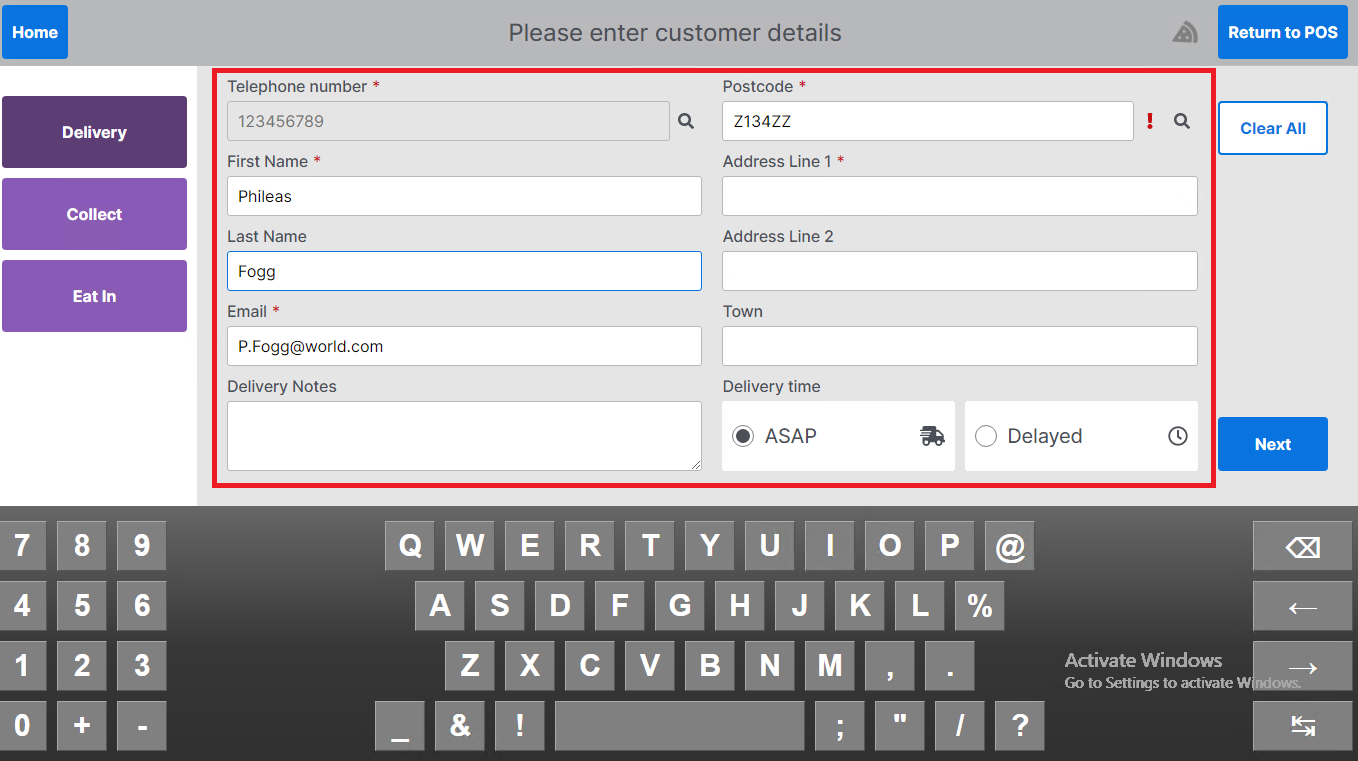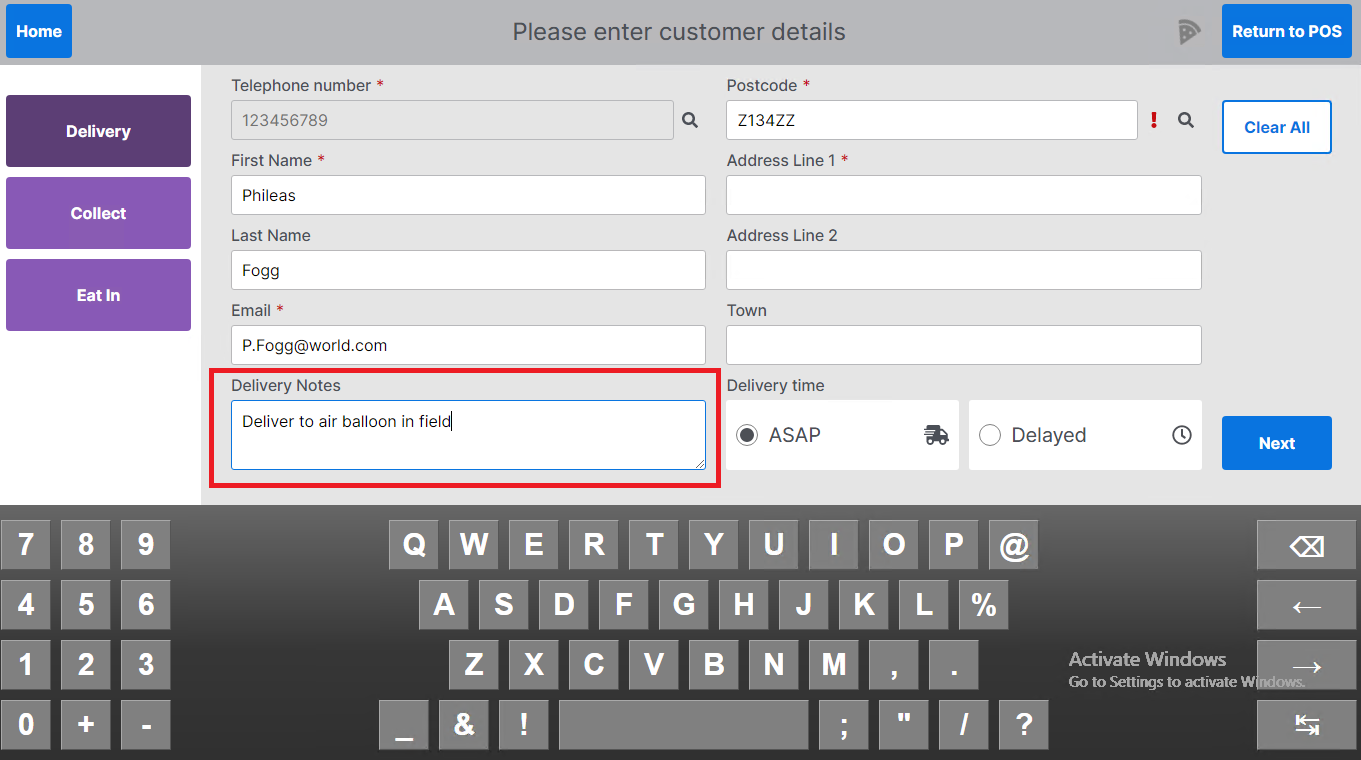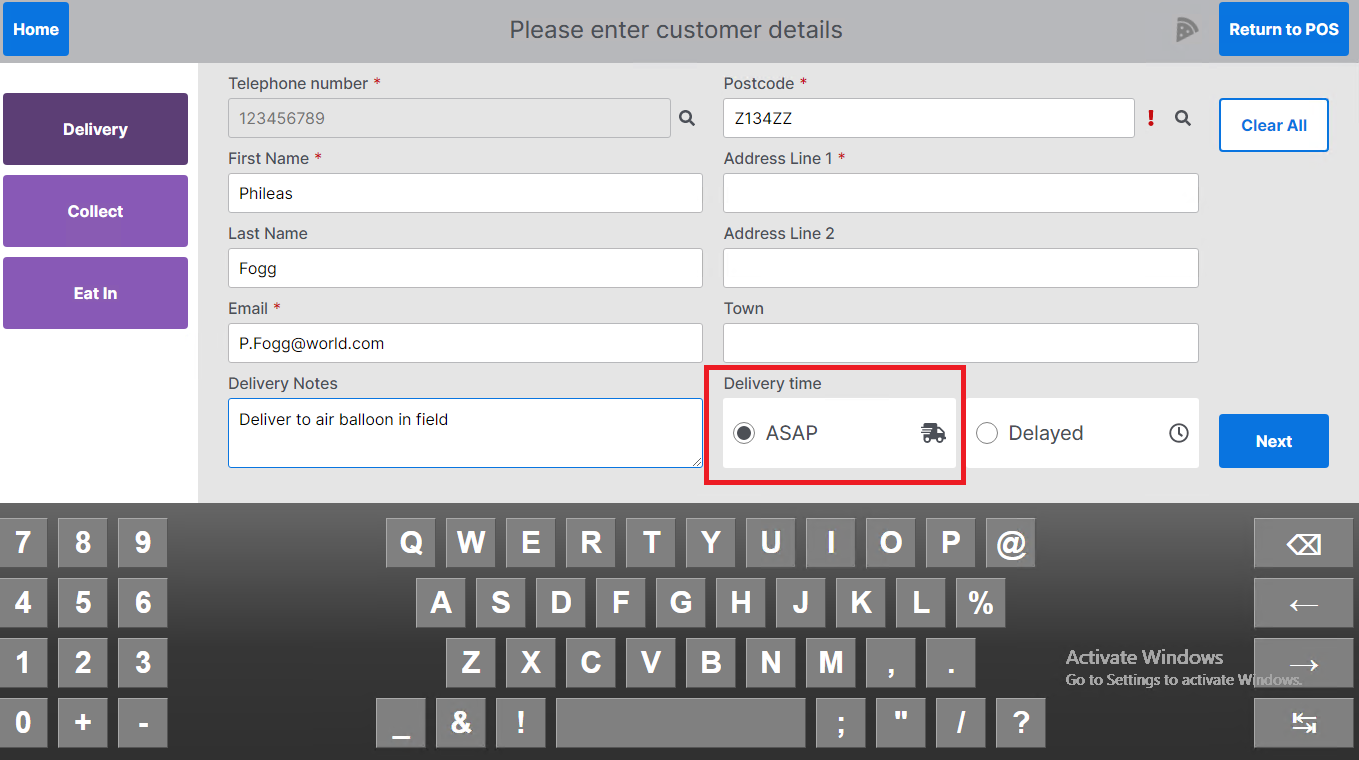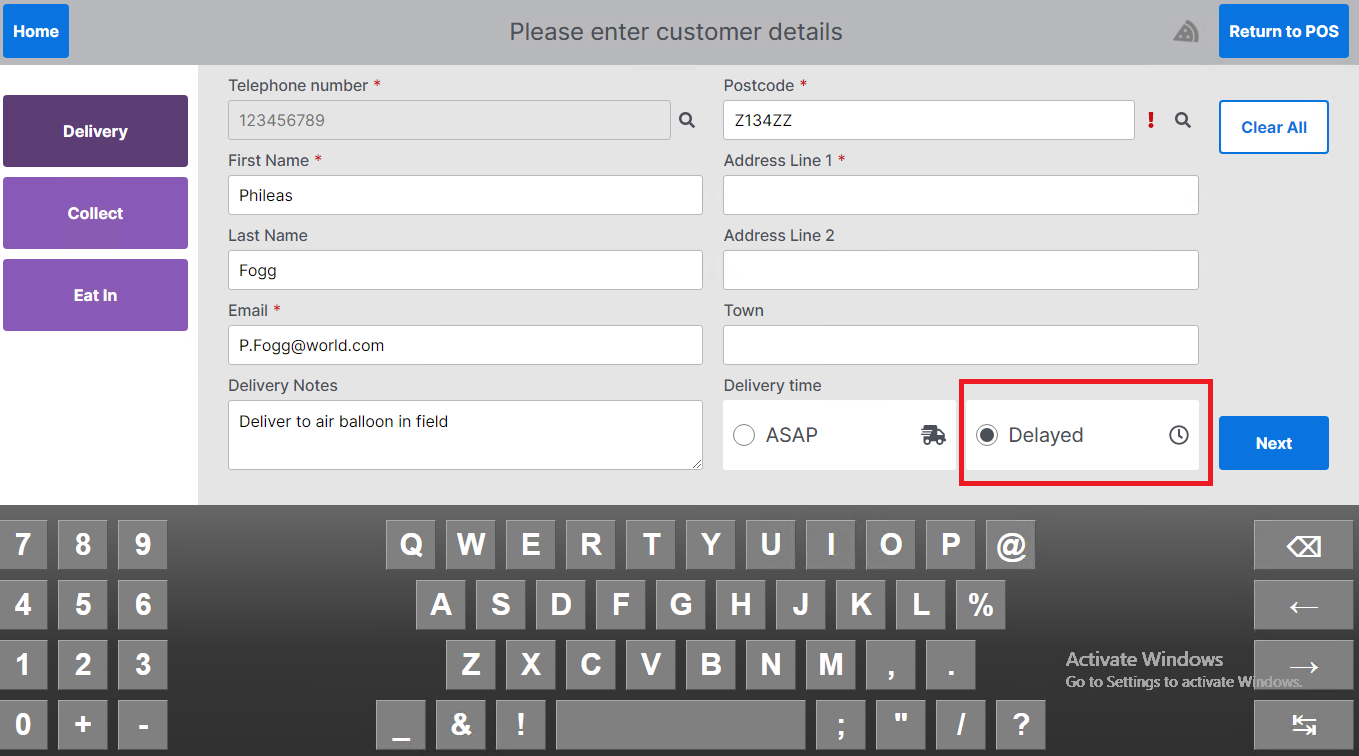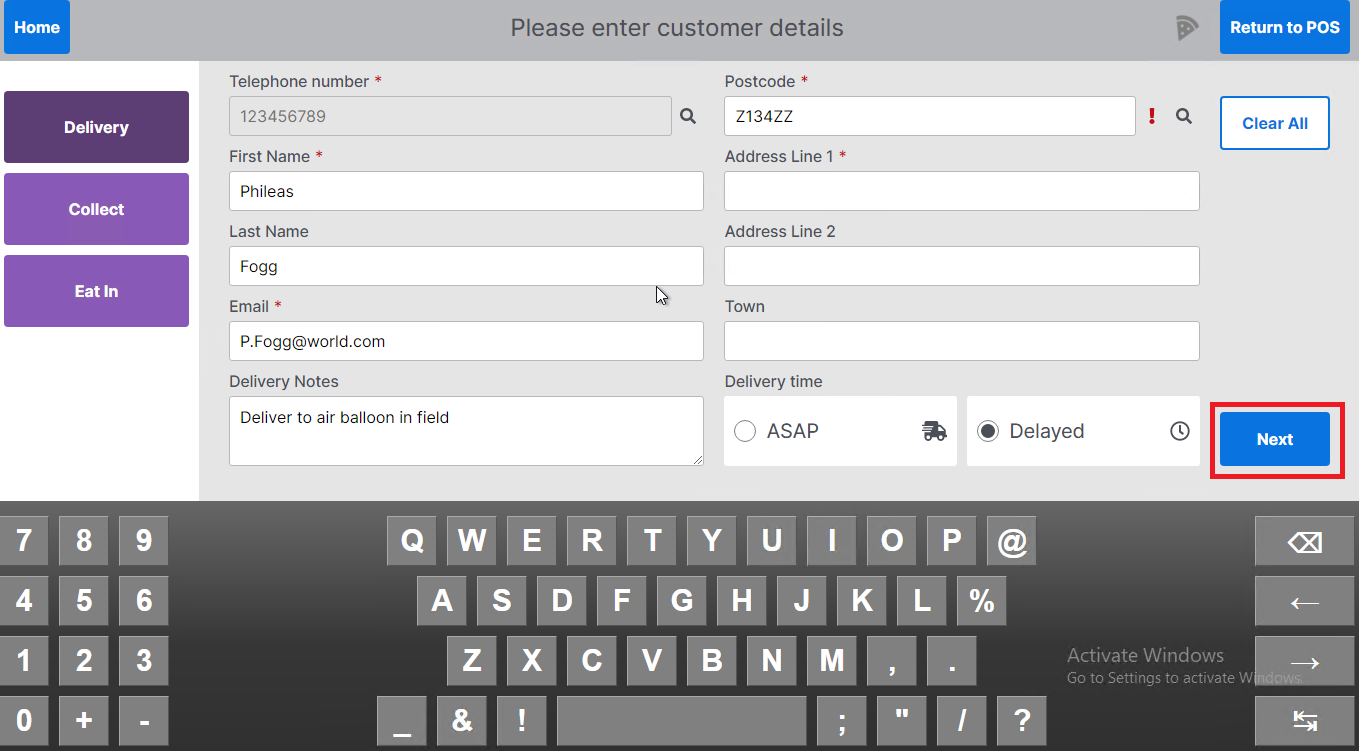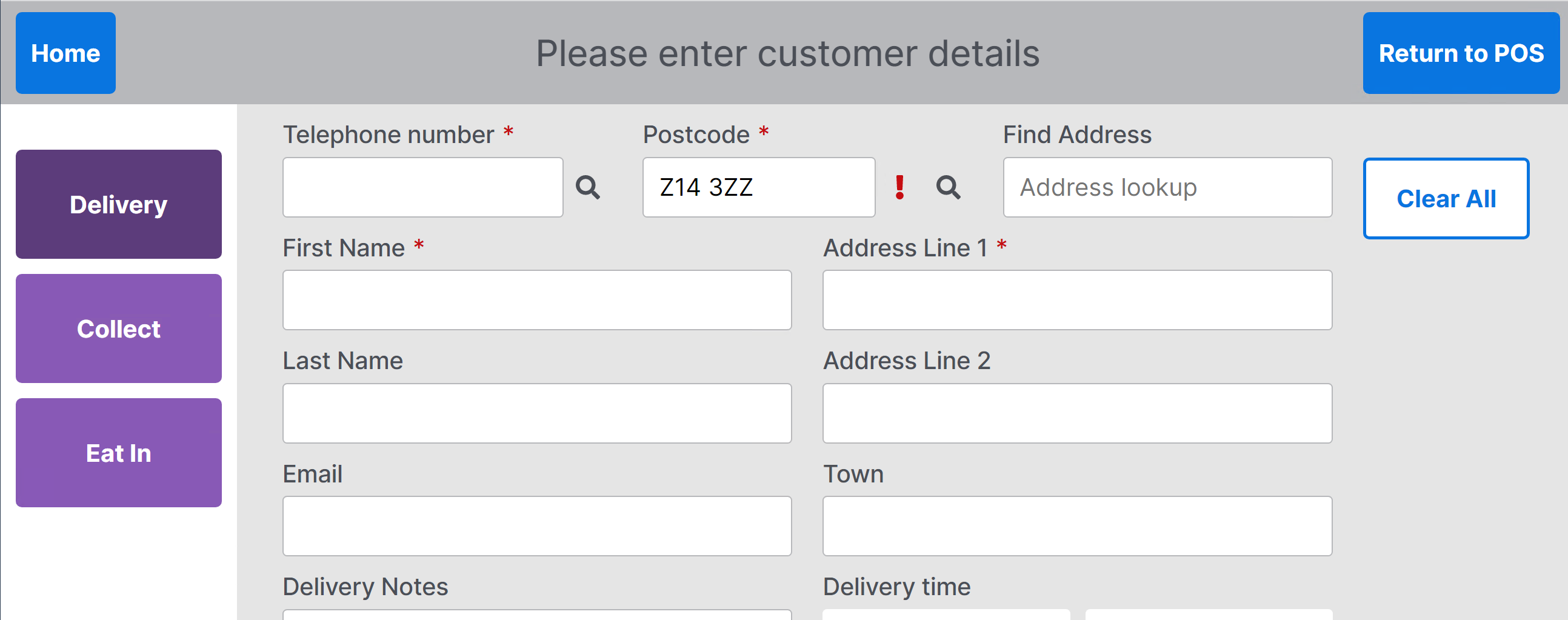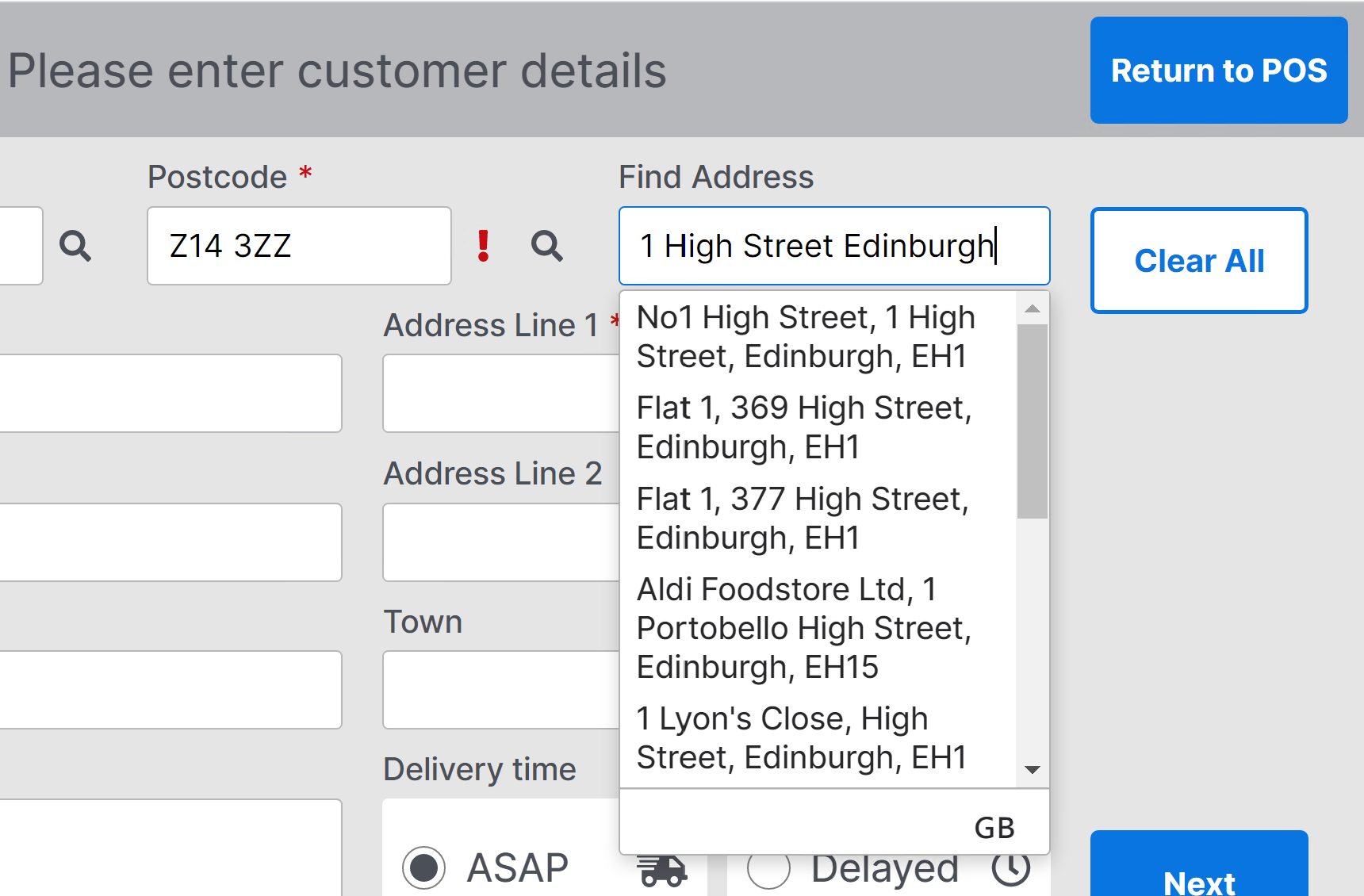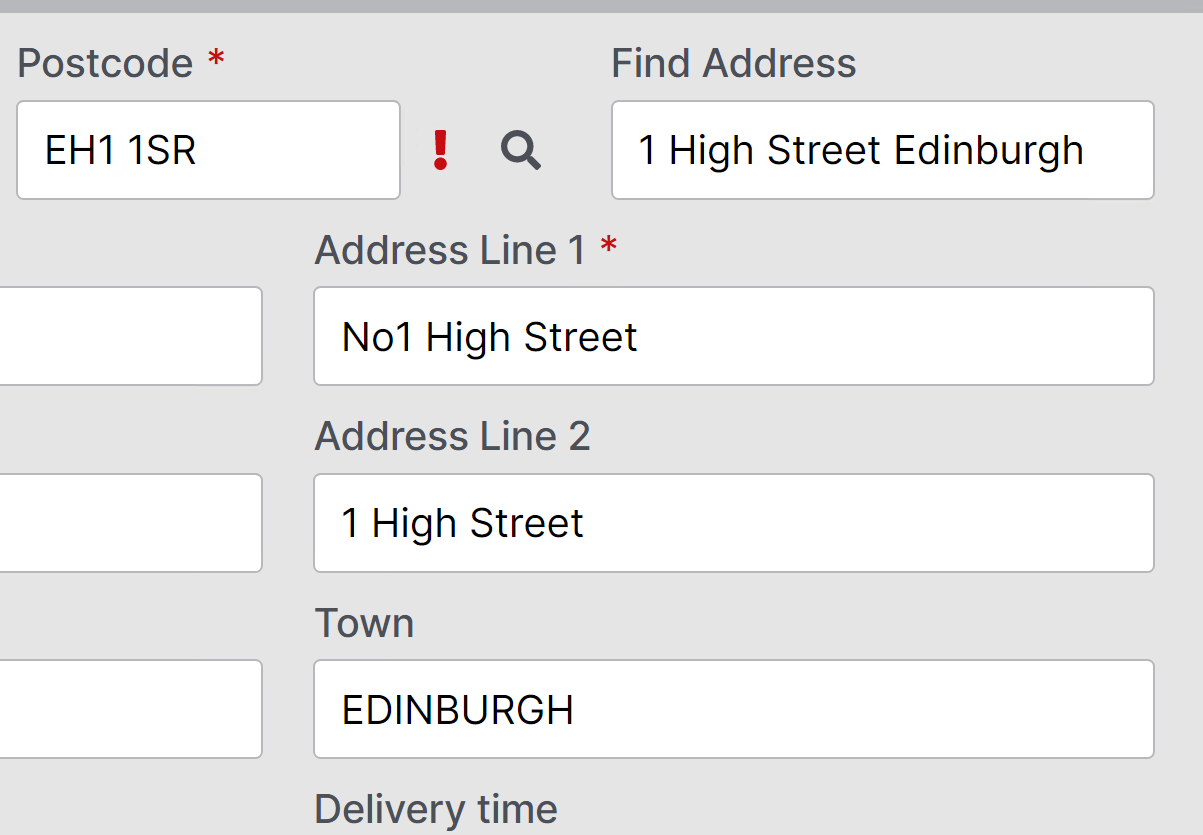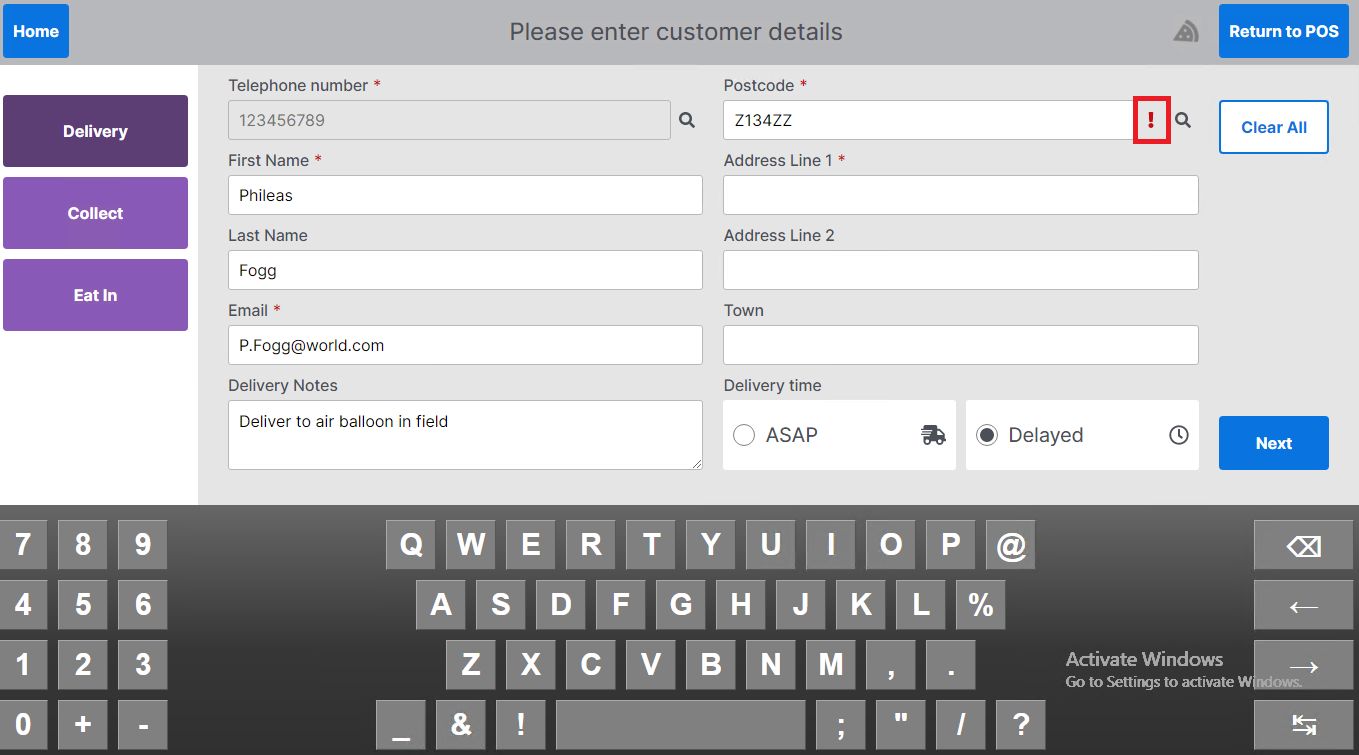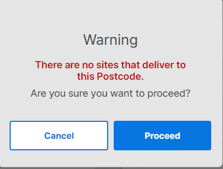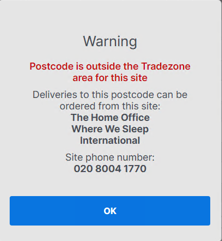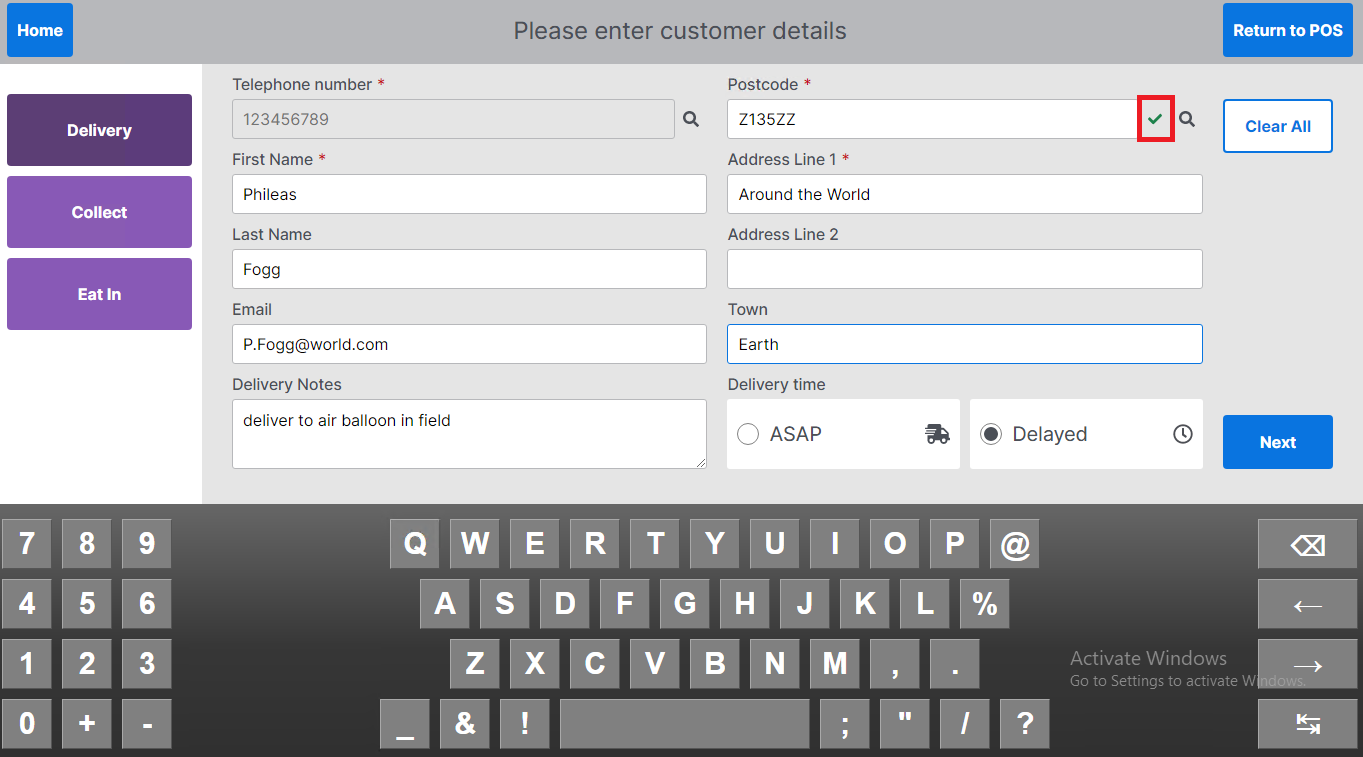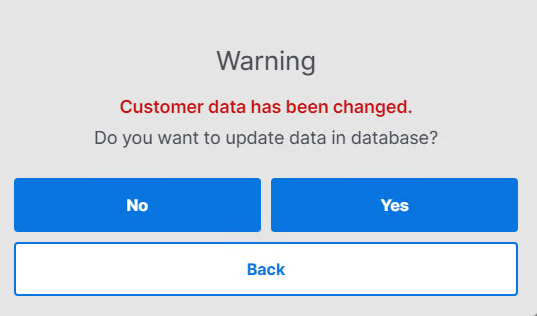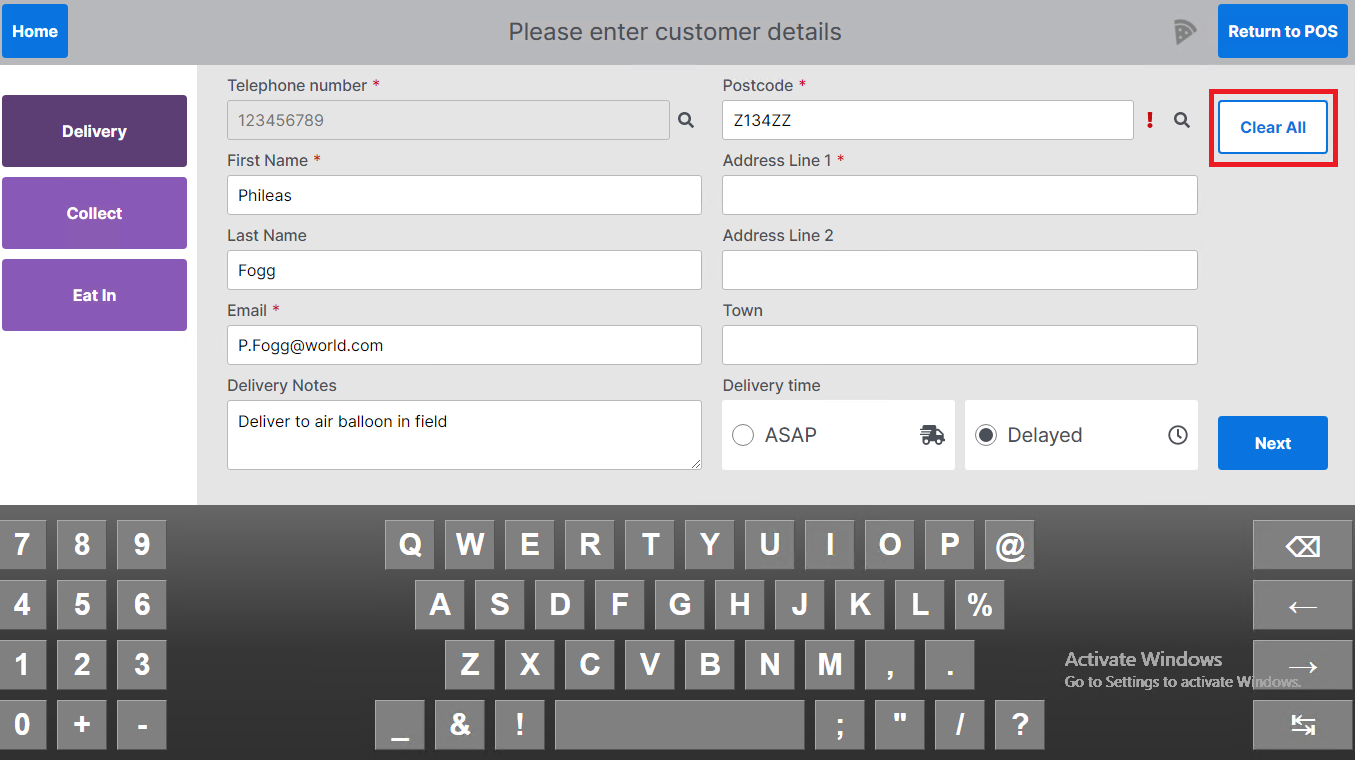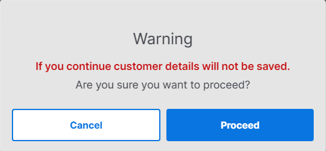Order Builder - Managing Customer Details
Starting a New Order & Selecting Destination
-
From the Aztec POS open the Order Builder App by pressing the button
-
This will launch the Order Builder and display Enter Customer Details screen
-
Select the required Order Destination for the order
Entering Customer Details
-
Enter the customers details as required
Remember fields marked with the red asterisk are mandatory
-
Enter any Delivery Information such as "deliver to the back door" in the delivery notes field
-
Select the required Delivery Time
-
ASAP – order will be fulfilled as soon as possible (ASAP is selected by default)
-
Delayed – Will allow a specific date & time to be selected for fulfilment of the order. If delayed order is selected when the operator progresses to the next screen, they will have the option to select the date & time of order
-
-
Select Next to confirm customer details and progress with the next steps of the order
Searching by Postcode
-
Enter Customer Postcode
Important: The Find Address field will be locked until a valid postcode has been entered that the restaurant can deliver to
-
Enter text in the 'Find Address' field to search for the customers address
-
Click the address from the list of suggested addresses to populate the rest of the address fields
Delivery Zones
When the postcode is entered there is a postcode validation check carried out to ensure that the site only accepts orders that can be fulfilled by that site.
-
A warning icon will be displayed next to postcode field, in the case when there are no stores to deliver that deliver to the specified postcode or the postcode is outside the trading zone for the store
-
To view the details of the warning tap the exclamation icon
-
A warning message will be displayed if there are no stores that deliver to the specified postcode
-
A warning message will be displayed if the postcode is outside the trading zone for that store
-
A green tick will be displayed when the postcode is within the trading zone for the store
Customer Database
When the customer telephone number or postcode are entered a look up is performed against the customer database.
-
If the customer record exists, the form will be automatically populated with the customer information
-
If an operator makes any changes to the customer details and selects next the user will be prompted to update the details in the customer database
-
Select Yes to update customer details in the database – the next time the customer orders the updated details will be populated in the customer details form
-
Select No to progress with the order with new details – the next time the customer orders the details in the customer database will remain unchanged
-
-
Select Clear All on the customer details screen to delete all customer details
-
Select proceed to remove all details or cancel to go back to customer details page